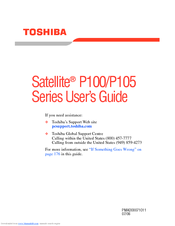Toshiba Satellite P100-ST9212 Manuals
Manuals and User Guides for Toshiba Satellite P100-ST9212. We have 3 Toshiba Satellite P100-ST9212 manuals available for free PDF download: User Manual, Specifications
Advertisement
Toshiba Satellite P100-ST9212 Specifications (8 pages)
Toshiba Satellite P100-ST9212: Specifications
Advertisement
Advertisement