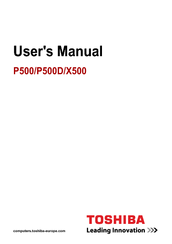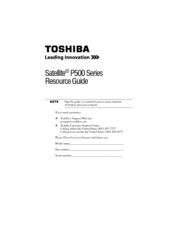Toshiba Satellite P500 Manuals
Manuals and User Guides for Toshiba Satellite P500. We have 10 Toshiba Satellite P500 manuals available for free PDF download: Maintenance Manual, User Manual, Resource Manual
Advertisement
Toshiba Satellite P500 User Manual (253 pages)
User's Guide for Satellite P500/P505 Series
Table of Contents
Advertisement
Toshiba Satellite P500 Resource Manual (60 pages)
Toshiba Satellite P500-BT2G22: Reference Guide
Table of Contents
Advertisement