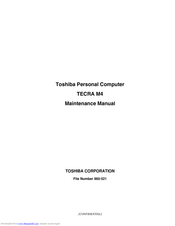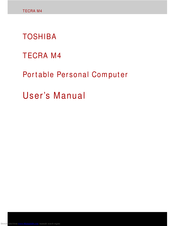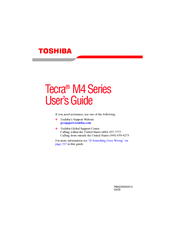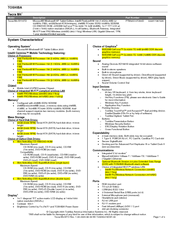User Manuals: Toshiba Tecra M4 Tablet PC
Manuals and User Guides for Toshiba Tecra M4 Tablet PC. We have 6 Toshiba Tecra M4 Tablet PC manuals available for free PDF download: Maintenance Manual, User Manual, Brochure, Specifications
Toshiba Tecra M4 Maintenance Manual (387 pages)
Table of Contents
-
-
Features16
-
Keyboard41
-
Power Supply44
-
-
Table46
-
-
Batteries47
-
AC Adapter50
-
-
-
-
Heatrun Test130
-
Subtest Names131
-
System Test133
-
Memory Test135
-
Keyboard Test136
-
Display Test137
-
Floppy Disk Test140
-
Printer Test142
-
Async Test144
-
Hard Disk Test145
-
Real Timer Test148
-
NDP Test150
-
Expansion Test151
-
Only One Test159
-
Operations159
-
-
Head Cleaning167
-
Operations167
-
Log Utilities168
-
Operations169
-
Running Test170
-
Operations170
-
-
Operations172
-
-
Operations177
-
-
LAN Test187
-
Modem Test190
-
Bluetooth Test191
-
Will Appear192
-
IEEE1394 Test200
-
-
Setup207
Advertisement
Toshiba Tecra M4 User Manual (284 pages)
Portable Personal Computer
Table of Contents
-
Preface
23 -
Conventions
24 -
Introduction
29 -
-
Features
30 -
Utilities
42 -
Options
45 -
Left Side
51 -
Right Side
52 -
Back Side
53 -
Underside
55 -
AC Adaptor
66 -
-
-
Disclaimer108
-
DLA for TOSHIBA113
-
Video113
-
Media Care
116-
CD/Dvds116
-
Floppy Disks117
-
-
Sound System
117-
MIC Effect119
-
Modem
119-
Region Selection119
-
Properties Menu120
-
Setting120
-
Modem Selection120
-
Connecting121
-
Disconnecting122
-
-
Lan
125 -
Heat Dispersal
131 -
The Keyboard
133 -
Typewriter Keys
133 -
Hot Keys
135-
Fn Sticky Key138
-
-
Keypad Overlay
139 -
Power Conditions
143 -
Power Indicators
146-
DC in Indicator146
-
Power Indicator147
-
Battery Types
147 -
Tablet Mode
160 -
Power-Up Modes
161-
Hot Keys161
-
System Auto off
161 -
HW Setup
163 -
HW Setup Window
163-
Power on Display164
-
Boot Priority165
-
Device Config168
-
-
-
Optional Devices
175 -
PC Card
176 -
SD Card
177 -
Memory Expansion
180 -
Battery Pack
183 -
Battery Charger
185 -
USB FDD Kit
186 -
Tablet PC Pen
186 -
Reserve Pen
186 -
External Monitor
186
Toshiba Tecra M4 User Manual (317 pages)
M4 User's Guide
Table of Contents
-
Introduction38
-
Safety Icons39
-
This Guide39
-
-
-
-
Traveling Tips139
-
-
Using PC Cards165
-
-
Fn-Esse173
-
Hotkey Utility177
-
TOSHIBA Assist178
-
Connect180
-
Secure180
-
Protect & Fix181
-
Optimize181
-
-
HDD Protection184
-
Power Management185
-
Mouse Utility187
-
-
Advertisement
Toshiba Tecra M4 User Manual (237 pages)
Portable Personal Computer
Table of Contents
-
Conventions
14 -
-
-
Left Side
40 -
Right Side
41 -
Back Side
42 -
Underside
44 -
AC Adaptor
55
-
-
-
Disclaimer95
-
Video99
-
Media Care
103-
CD/Dvds103
-
Floppy Disks103
-
-
Sound System
104-
MIC Effect105
-
Modem
106-
Region Selection106
-
Properties Menu107
-
Setting107
-
Modem Selection107
-
Connecting107
-
Disconnecting108
-
-
Lan
112 -
-
Taskbar Icon115
-
Heat Dispersal
118
-
-
-
Typewriter Keys
119 -
Hot Keys
121-
Fn Sticky Key124
-
-
Keypad Overlay
125
-
-
-
Power Conditions
128 -
Power Indicators
131-
DC in Indicator131
-
Power Indicator132
-
Battery Types
132 -
Tablet Mode
145 -
Power-Up Modes
146-
Hot Keys146
-
System Auto off
146
-
-
-
HW Setup Window
147-
Power on Display148
-
Boot Priority149
-
Device Config152
-
Toshiba Tecra M4 Brochure (26 pages)
Toshiba Notebook Owner's Manual
Table of Contents
-
On the Move13
-
The World22
Toshiba Tecra M4 Specifications (7 pages)
Toshiba Tecra M4-S115TD: Specifications
Advertisement
Related Products
- Toshiba M400 - Portege - Core 2 Duo 1.83 GHz
- Toshiba M400-EZ5031 - Portege - Core 2 Duo 1.83 GHz
- Toshiba M400-S5032 - Portege - Core 2 Duo 1.83 GHz
- Toshiba M400-S4034 - Portege - Core 2 Duo GHz
- Toshiba Satellite M45-S359
- Toshiba Satellite M45-S3591
- Toshiba M40-S4112TD
- Toshiba M40-S4111TD
- Toshiba M40-S417TD
- Toshiba Satellite M45-S169